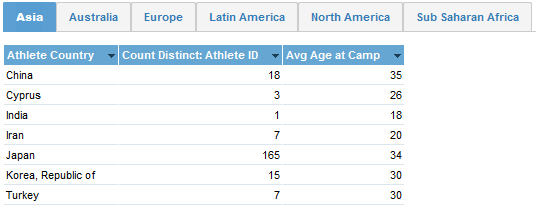Monthly Archives: January 2013
Tabbed SSRS Reports
Creating a tabbed report in SSRS will be same as creating good UI report using HTML, JQuery etc.
Even with countless properties of SSRS there is no direct way to create a tabbed report architecture containing 3-4 reports based on different tabs. I just found an example while browsing images. Requirement for such type of report are:
- 6 Tabs
- Each tab with a different report
- Highlight the Active Tab
I tried to build a report combining different reports as desired using SSRS.
If you look for this problem on WWW, you might get only solution as using TOGGLE properties of TextBoxes (used as Tab in report) and based on Expand and Collapse it will show and hide different reports for different Tabs.
But believe me it doesn’t look good (added Expand/ Collapse symbol on tab and No way to highlight Active tab), and at least didn’t solve my problem (Show and Hide didn’t work properly).
I used Action property to solve my problem and really it worked well, as per expectations.
Steps followed to create Tabbed SSRS report:
- Create Individual Reports belonging to each Tab
- Create a common Tab bar with all the required tabs. I created two Australia and Germany. Paste this common tab bar across all the reports at same location.
Tip: I will suggest create one report with Tab and table (or graph), and copy paste same report for making multiple copies with different data. - In each report, add color of Tab as highlighted one. Here in below example I have created two tabs for two reports: One for Australia (so color is highlighted for Australia and other for Germany). Below are the screenshot for same (Red tab for Australia and Green tab for Germany).
- So two reports with common ribbon of tabs are prepared. Now it’s time to set actions for reports. Before that here is the screenshot of my solution explorer for code:
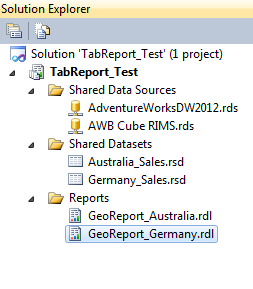
- Start with GeoReport_Australia report. Go to report and right-click on TextBox for Germany (yes, as you want Germany tab to work on Australia report).Below are the steps of what you need to do here:

In Australia report, right-click on Germany tab then in option Action select Go to Report and provide the report in Specify a report. - Same thing is to be done on Germany report for Australia tab. Similarly it can be implemented on multiple tabs of reports.
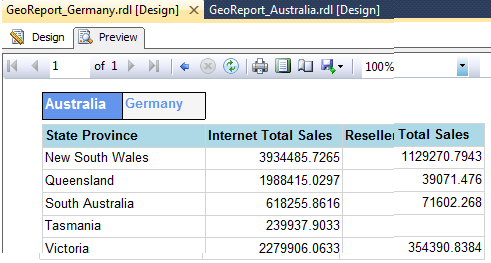
That’s it, these are few simple steps to create tabbed report in SSRS and hence you can see flexible and cool running report with dynamic tabs. 🙂
Note: If you need zipped code solution please mention your e-mail address in comments.